CUSTOMIZATION +
CATALOG+
PURCHASES+
CONTENT+
CUSTOMER SERVICE+
PROMOTIONS+
CONFIGURATION+
ACCOUNTS+
ALL REPORTS
All reports section can be used to view and generate new reports for your company.
In the Admin Panel page, click on All Reports

How to view reports?
To view the Reports, click on All Reports and the following page is displayed.
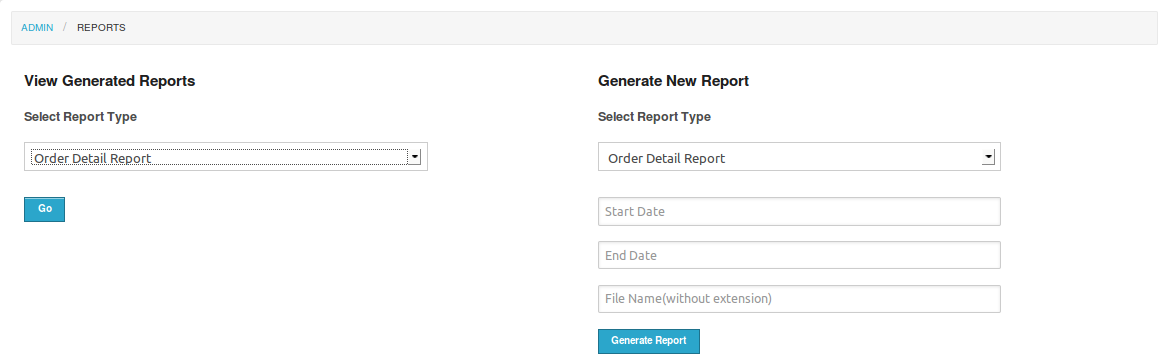
To view the Order Detail Report/ Customer Detail Report/ Guest Customer Report, Cancel & Return Report, Missed Promise Order Report, Disable Product Detail Report. Select the required report type from the drop down box and Click GO.
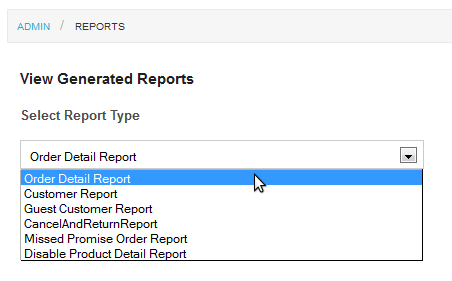
Once you Click Go, Order Detail Report: Select the start and end date along with file name of the report.
Example of different types of reports
Report Type: Order Detail Report
File Items:
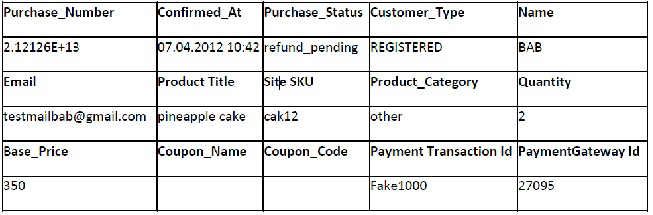
Report Type: Customer Report
File Items:

Report Type: Guest Customer Report
File Items:
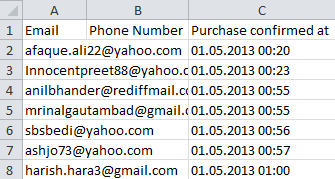
Report Type: Cancel and Return Report
File Items:

Report Type: Disable Variant Detail Report
File Items:
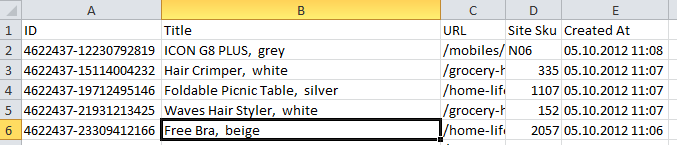
How to generate reports?
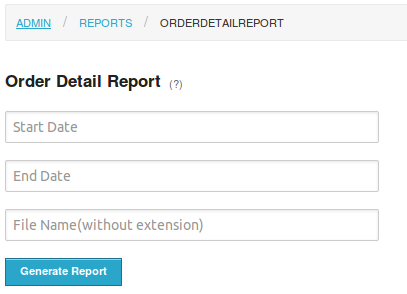
- Please select the report type to generate the report.
- Select the required report type (Order Detail Report/ Customer Detail Report/ Guest Customer Report / Cancel & Return Report / Missed Promise Order Report / Disable Product Detail Report) from the drop down box and Click GO.
- Enter the Start Date and End Date i.e. Duration of the time period for which you want to track the details in the Start Date and End Date tab respectively.
- Enter the file name.
Click on Generate Report.
All in queue reports are generated within 24 hours. You can view the generated report under View Reports section.
You can also view reports by selecting the report type under View Reports in All Reports page.
Following screen will be displayed:
- Enter the Start Date and End Date i.e. Duration of the time period for which you want to track the details in the Start Date and End Date tab respectively.
- Enter the file name without extension in the file name field.
Eg: My_Order_Detail_Report
Click on Generate Report.