CUSTOMIZATION +
CATALOG+
PURCHASES+
CONTENT+
CUSTOMER SERVICE+
PROMOTIONS+
CONFIGURATION+
ACCOUNTS+
BUSINESS DETAILS
Business details are required for generating the invoice when a product is shipped from your warehouse to the customer.
Business details include: - Business Entity Name / Personal Name, Address, location of your office, Permanent Account Number (PAN) of your business, VAT Tax Identification Number, Central Sales Tax Number, Service Tax number.
How to enter the business details?
In the Admin Panel page, go to Configuration and click on the Business Details. Fill all the appropriate fields and hit the save button.
In the Business Address Details section:
- Enter the address in the Address box
- Enter the city name in the City box
- Click the arrow on the State drop down list box and choose the relevant state
- Enter the zip code in the Zip Code box
In the Tax Details section:
- Enter the Permanent Account Number in the PAN Number box
- You can apply online for PAN: https://tin.tin.nsdl.com/pan/newpan.html
- Enter the VAT TIN Number in the VAT TIN Number box
- Every state has its own VAT system. You can apply for VAT TIN in the Department of Sales Tax in the respective state.
- Enter the CST Number in the CST Number box
- You can apply online for CST:
http://www.aces.gov.in/REGASE/ui/jsp/common/registerWithACES.do
- You can apply online for CST:
- Enter the Service Tax Number in the Service Tax Number box
- You can apply online for Service Tax:
http://www.aces.gov.in/STASE/ui/jsp/common/registerWithACES.do
- You can apply online for Service Tax:
- After entering all the details, click Save.
A message stating ‘successfully saved’ appears
How to modify the Business Details?
You can modify all the details entered above at any time. Please use the steps mentioned above to do so.
Invoice these options would help you manage the details you display in the invoice:
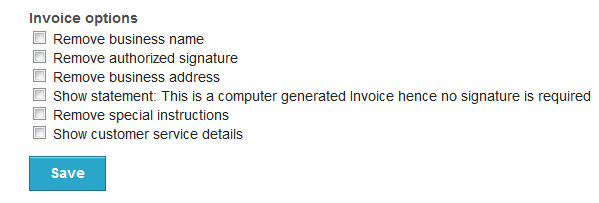
- Remove Business Name: Check this box, if you don't want to display your business name.
- Remove Authorized Signature: Check this box, if you don't want the option of Authorized Signature.
- Remove Business Address: Check this box, to remove your business address from the invoice.
- Show statement: Check this box, to show the statement “This is a computer generated Invoice hence no signature is required.
- Remove special instructions: Check this box, to remove special instructions option from the invoice.
- Show customer service details: Check this box, to display your customers service details in the invoice.